I l❤ve l❤ve l❤ve it! I will never go back to a PC. If you have not already made the switch... please make the switch. You will not regret it!
I have been reading the book Mac® OS X for dummies. I also have been reading Mac OS X for Photographers. This is where I was taught this valuable information. This is a great shortcut!
Here are the step by step instructions:
How To Add A Keyboard & Character Shortcut On Your Mac
By Carrie Perrins
By Carrie Perrins
- Open up System Preferences
- Click on Keyboard
- Check the box... Show Keyboard & Character Viewers in Menu Bar
- Click Input Sources
- Click Keyboard & Character Viewer
- Click on source- for me it is U.S. and U.S. Extended
- Click on Show Input Menu in Menu Bar
That is it... Now, you have a keyboard & character shortcut on your Mac.
I love it. The shortcut helps add so many fun things to your posts and projects now.
Hope this was helpful... I am excited to have easy access to the keyboard and character palette.
Carrie
To see my previous patriotic posts...
Day 1... Star Dip Here
Day 2... Flag Pinwheel Hair Bow Here
Day 3... Framed Flag Here




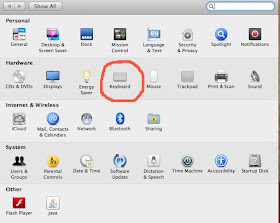




No comments:
Post a Comment